![]() 2022/05/25 | MMDInnovationHub
2022/05/25 | MMDInnovationHub
After choosing the next level monitor for your needs, there is the matter of getting it to work optimally. Setting up takes time and can sometimes be challenging especially if you're not a geek or techie.
As a leading innovator in display monitors, aside from utilizing the latest technology in designing such equipment, Philips Monitors gives a lot of weight to convenience. Our latest innovation is not just state-of-the-art features for a wide range of display monitors; what used to be a complicated process of setting up the monitor can now be done hassle-free with SmartControl.
The Windows-supported utility software takes away the guessing when getting the monitor ready for use, so even people who are uncomfortable with this process will have an easier time.
Hassle-free on-screen settings adjustment
SmartControl features a simple on-screen graphic interface. From adjusting monitor display settings and color tuning to screen splitting and rotation, monitor parameters and more can be adjusted via this intuitive and user-friendly utility software for Windows operating system.
Since it's supported by Window, once installed, SmartControl can be accessed from the Start Menu or the system tray to pull up the main menu, much like using a regular PC.
The main menu contains four items: Picture, Color, Language, and Setup. Selecting Color, for example, will open to sub-levels brightness, contrast, picture format, and Smart Image.
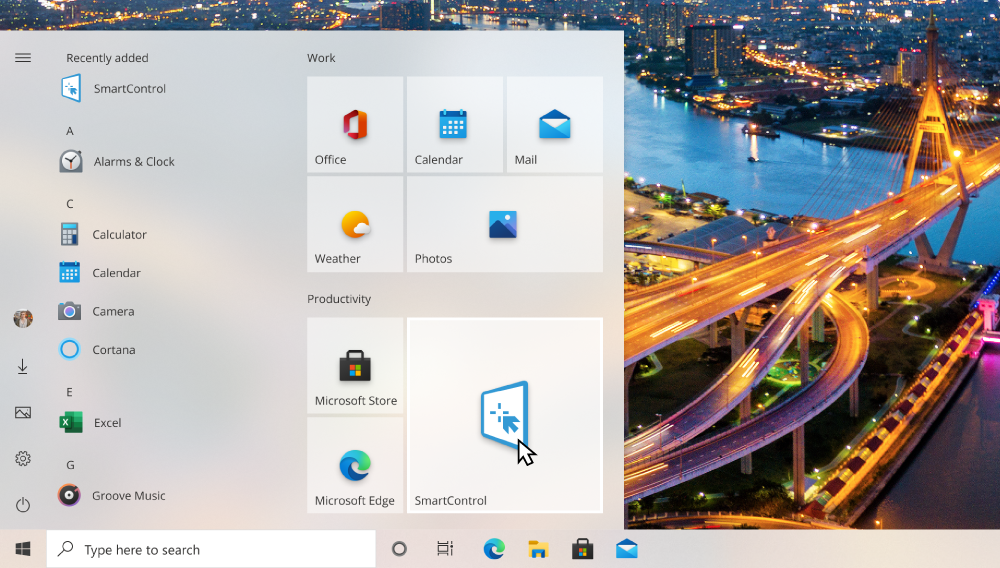 Simple interface makes it easy to set up a monitor.
Simple interface makes it easy to set up a monitor.
There's nothing to be anxious about because the interface, once you’re on display control, has simple to follow graphics that guide you for easy set up and adjustment.
Aside from fine-tuning the monitor's parameters - brightness, contrast, and resolution - SmartControl has a screen splitting function to open multiple windows. You can rotate the screen, too. There's a visual of the available choices so all it takes is a point and click of the mouse. That’s intuitive software working for you.
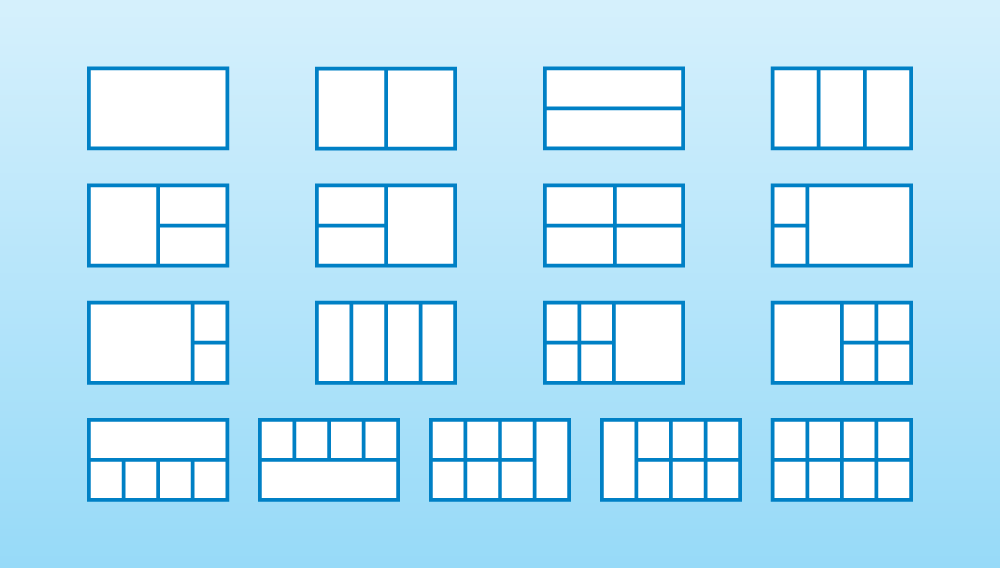 The multiple screen-splitting options that are available on SmartControl.
The multiple screen-splitting options that are available on SmartControl.
With SmartControl and the SmartDesktop, turn on the screen splitting function, activate the options, and select your chosen partition with a click. Your preference will apply seamlessly on the screen. For screen rotation (go to Setup then ScreenRotate) on the other hand, select your choice of rotation to help increase productivity or creativity. Options available are 90ᵒ 180ᵒ, and 270.
Optimized ultrawide view display
To maximize the functions of SmartControl, ultra-widescreen monitors are the best. Ideally, screen sizes from 27” to 34” work perfectly for splitting screens.
Three of the hardest-working monitor series designed by us are the B-Line, Momentum, and the 8,000 Series monitors.
Take for example the 346B1C model from the B Line. It features a curved ultra-wide display with wide viewing angles. With CrystalClear QHD resolution at 3440 x 1440 pixels, super clear images are what you will view. With such an expansive screen, protecting the eyes becomes necessary, which is why this model is certified TUV Eye Comfort to reduce eyestrain. The combined technology of Flicker-free to lessen eye fatigue and LowBlue Mode to reduce harmful shortwave blue light, even sitting in front of the screen for extended periods, the monitor remains easy on the eyes.
 329M1RV from the Momentum M1 “The wider the display, the more useful SmartControl’s split screen function becomes.
329M1RV from the Momentum M1 “The wider the display, the more useful SmartControl’s split screen function becomes.
The Momentum line was developed with gamers in mind. The 275M8RZ model at 27” under this series was created for the ultimate gaming experience using IPS LED display. It utilizes wide-angle technology for image and color accuracy and to minimize eye strain, and uses Flicker-free and LowBlue Mode technologies.
 Why play your PC games alone when you can share the fun by splitting your screen?
Why play your PC games alone when you can share the fun by splitting your screen?
Meanwhile, the 27E1N8900 also at 27”, is part of the 8000 series. This 4K OLED monitor likewise utilizes LowBlue Mode for easy-on-the-eye viewing experience.
All three featured monitors can truly optimize the use of SmartControl, especially the split-screen function. Whether for work or play, these monitors are highly recommended for a user experience that is more than satisfactory. That’s convenience and innovation integrated into one smart package.