![]() 2022/09/22 | MMDInnovationHub
2022/09/22 | MMDInnovationHub
Laptops are tools for work on the go. While built for convenience and mobility, it has one limitation: a small screen. When people were forced to work from home, they had to make do with a device with limited viewing options.
With life back to normal, a hybrid work setup has become acceptable - working partly from home and going to the office at other times. But while the actual workplace will have extra amenities to allow multitasking and a more efficient workflow, this is not the case with a home office.
Enter a solution: adding an extra monitor (or two) hooked to your laptop for more efficiency! The challenge is choosing the monitor that will suit your purpose best.
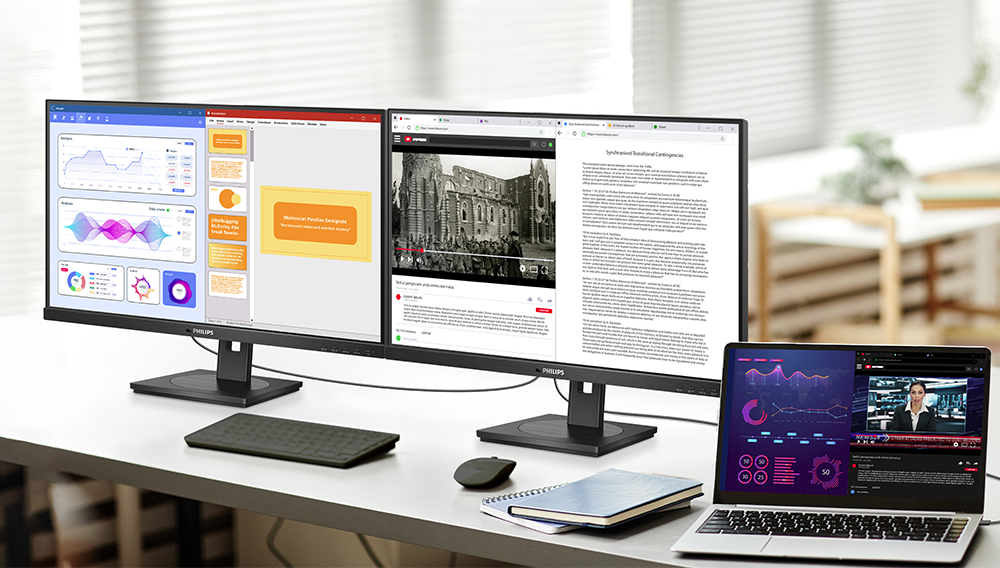 Multitasking and a more efficient workflow are possible with additional monitors hooked to a laptop.
Multitasking and a more efficient workflow are possible with additional monitors hooked to a laptop.
What should you consider before purchasing? The most basic: screen size, resolution and viewing angles, as well as ports and connections.
Choosing the perfect match
Suitability is subjective. Function or purpose will determine screen size for a second or third monitor. Laptop screens range from 14” to 17”. If it's a single additional monitor, 24” is a good start.
Philips Monitors has its business line, which includes the 24BIU5300H model, with a 23.5” screen, perfect for an extension monitor to amplify visuals, particularly voluminous text with numbers.
For those who prefer even larger-sized monitors, the series also has 27” and 34” models as options. Space is also a consideration when choosing the best screen size.
Clear images viewed from any angle
Whether for work or play, the resolution is a factor when choosing a monitor. If the laptop is not for gaming, the standard 1080p resolution will do. The 23.5” model has a 1920 x 1080p resolution with a refresh rate of 75Hz.
The other two models - 27BIU5600H and 34BIU5600CH - have higher resolutions, 2560 x 1440p and 3440 x 1440p, respectively, which would be ideal when working with graphics and videos.
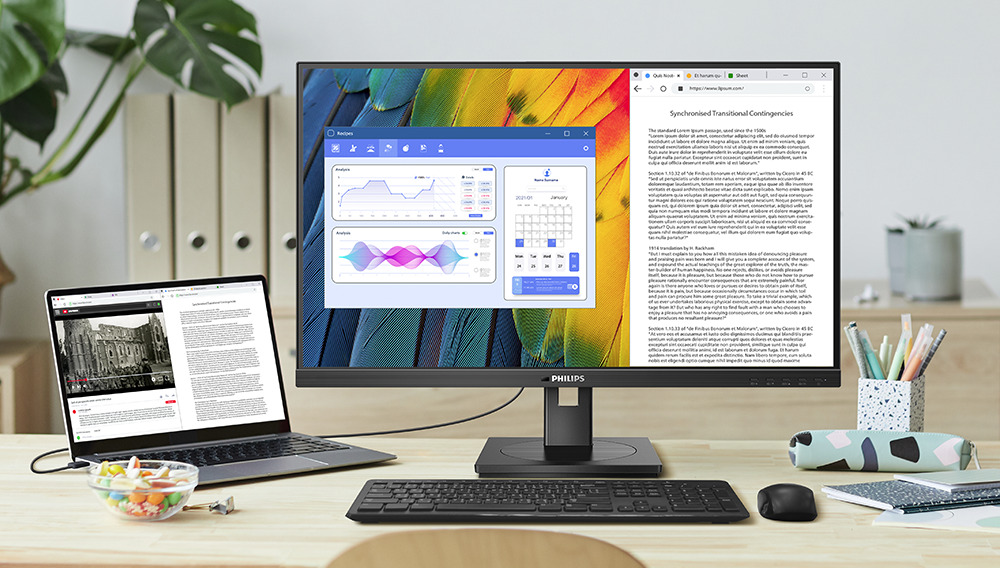 An ideal screen size for a single monitor extension to a laptop is 24”.
An ideal screen size for a single monitor extension to a laptop is 24”.
What is consistent with all three monitors is the IPS screen, designed to give excellent viewing angles, especially with a multiple monitor setup. Make sure the contrast ratio is a bit high, at least 1000:1, for a good balance between black and white. Remember, the higher the contrast can be supported, the better the visuals look.
Viewing comfort is critical, especially when spending extended hours in front of a screen. The right monitor size, viewing angles, and resolution should address these criteria.
Ports and connections
Compatibility begins with connectivity. Before even considering the most high-end features of the latest monitors, the first step is to check the ports that are available on the laptop. Older laptop models will have a VGA port, which cannot support a 1080p resolution. The solution is a VGA to HDMI adapter. The latest monitors come with HDMI ports.
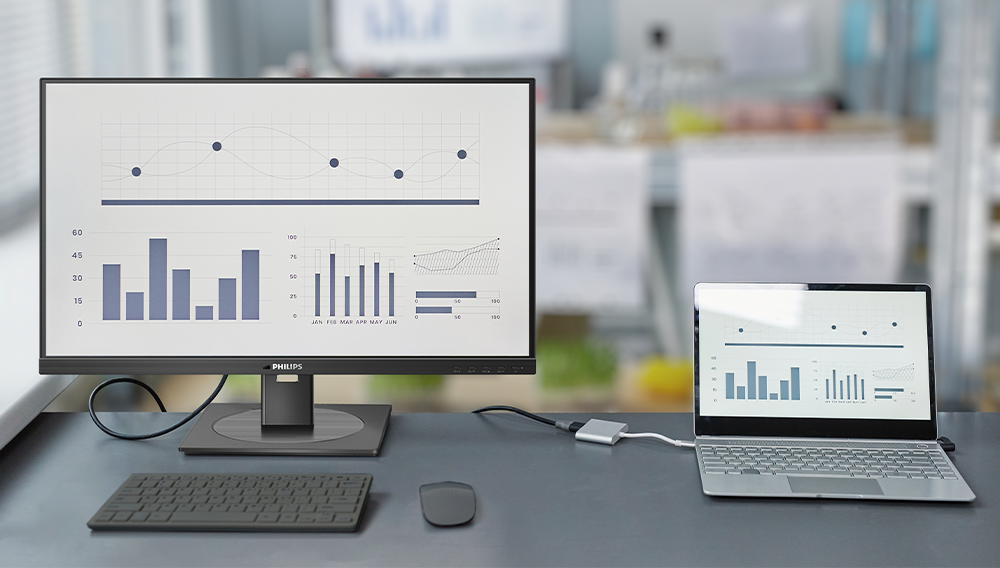 For older laptop models that only have VGA ports, a VGA to HDMI adapter will connect to the latest monitor models.
For older laptop models that only have VGA ports, a VGA to HDMI adapter will connect to the latest monitor models.
There are several types of ports in newer monitors other than HDMI, which is the most common. These include DisplayPort, Mini DisplayPort, DVI, and USB-C.
For seamless connectivity, these displays by Philips Monitors are equipped with multiple ports: HDMI, DP 1.4, and USB-C. Just remember there are adapters in case your laptop port is not compatible with the monitor of choice.
Budget is always a consideration when adding equipment to improve work efficiency. A careful study of features to enhance productivity should help when looking for the most suitable monitor that is worth the price, as technology comes with a bigger price tag. This being said, innovation should never be compromised.