![]() 2023/11/02 | MMDInnovationHub
2023/11/02 | MMDInnovationHub
Mirroring and casting, while used interchangeably, are not exactly alike, even though both are duplicating technologies.
To mirror or cast is to project content - photos, graphics, videos, movies, presentations, lectures - from one device to another. Its primary purpose is to magnify content, the source of which is usually smaller screens.
You can mirror or cast from an iPhone 15 (or Android smartphone), tablet, laptop, or PC to a much larger digital canvas, such as the 40" Philips 40B1U6903CH UltraWide monitor or even a TV.
A bigger screen means a higher resolution for high-definition content, whether photos, videos, or text, and in incredible colors for life-like images.
 Screen casting or mirroring is projecting content from a small screen to a bigger digital canvas.
Screen casting or mirroring is projecting content from a small screen to a bigger digital canvas.
Is casting mirroring?
Either screen duplicating technology works when shared in the same room. For offsite sharing, the appropriate term is screen sharing used in Zoom and Google Meet. The main difference between casting and mirroring is technical: which device gets control of the content shared.
Because mirroring is duplication by reflection, the sending device retains control of content projected to the second display. Every move, like switching documents or hand movement, captured by the primary device will reflect on the receiving screen.
With casting, the receiving device gains control of the content once shared. Also, content becomes invisible on the primary screen, freeing it to perform other tasks such as taking calls, viewing and answering messages, or opening another browser without interrupting the streaming of content, which is impossible with mirroring.
The sending device can even go offscreen but will not interfere with movie viewing or streaming programs already projected on the second monitor.
Expanding iPhone screen
In the past, due to Apple's proprietary ecosystem, iPhone owners had to download a third-party application to view their phone on their Windows computer. MAC users had it easier as the pre-installed QuickTime offers this feature, right out of the box.
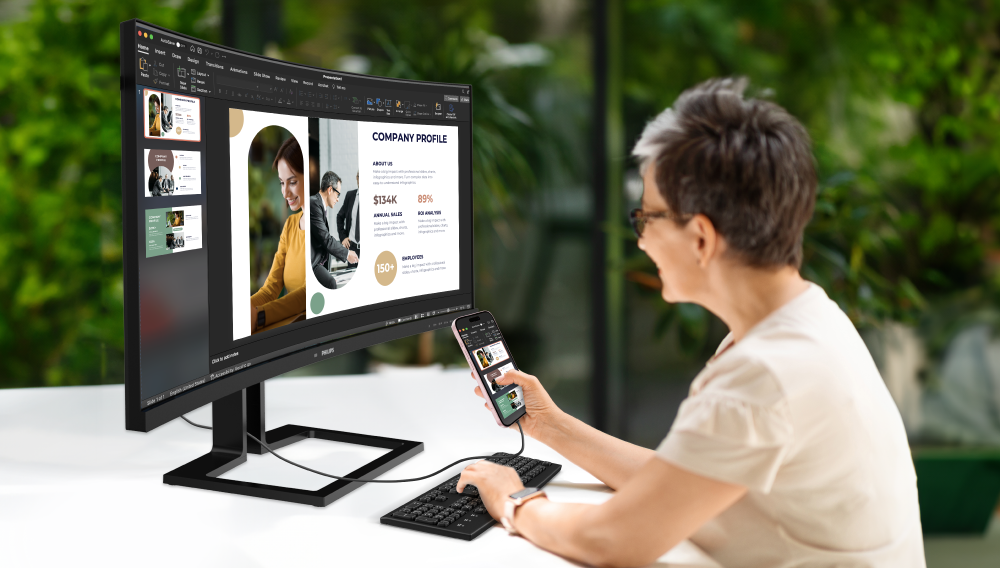 The new USB-C port in iPhone 15 series is a game changer for users.
The new USB-C port in iPhone 15 series is a game changer for users.
But times have changed, and technology has evolved. The good news is that iPhone 15 series (iPhone 15, iPhone 15 Plus, iPhone 15 Pro, and iPhone 15 Pro Max) users merely need a USB-C cable to connect the iPhone to monitor. What a much-awaited game-changing innovation for iPhone users. Wait … the convenience of connection is not just to any monitor, but a USB-C monitor, like the 40" UltraWide Philips Monitors 40B1U6903CH with Thunderbolt™ 4.
Do note that the regular iPhone 15 models have a USB 2.0 port, while the Pro models have a USB 3.0 port. Despite these differences in USB standards which means data speed restrictions, both can relay video to external monitors at up to 4K HDR through native DisplayPort output over USB-C or USB-C Digital AV Adapter, according to Apple. Also, for maximum advantage, Apple recommends its Thunderbolt™ 4 (USB-C) Pro Cable.
This newfound compatibility has made the process of mirroring your iPhone's content on your Philips Monitors or MAC as straightforward as connecting a cable, offering a hassle-free and efficient way to enjoy your iPhone's features on a larger screen.
Wireless option
To mirror your iPhone 15 to your computer wirelessly, download "Screen Mirroring" app from the App Store on your iPhone. Meanwhile, on your computer, open a web browser and go to either tvee.app or mirroring.tv.
On your iPhone 15, open the "Screen Mirroring" app and either manually enter the ID or scan the QR code displayed on the browser. Once your iPhone is paired with your computer, tap on "Screen Mirroring" in the menu of the mobile app and select "Start Broadcast". Note that both devices need to be connected to the same Wi-Fi network for this to work.
While "Screen Mirroring" is free to download and use, you'll be served a short advertisement each time you establish a connection. To remove the ads and gain access to premium features, there's also a paid version available.
Resolution is key
Since the objective is enlarging a presentation or other content for better viewing, the resolution of the image projected, and the receiving device is critical.
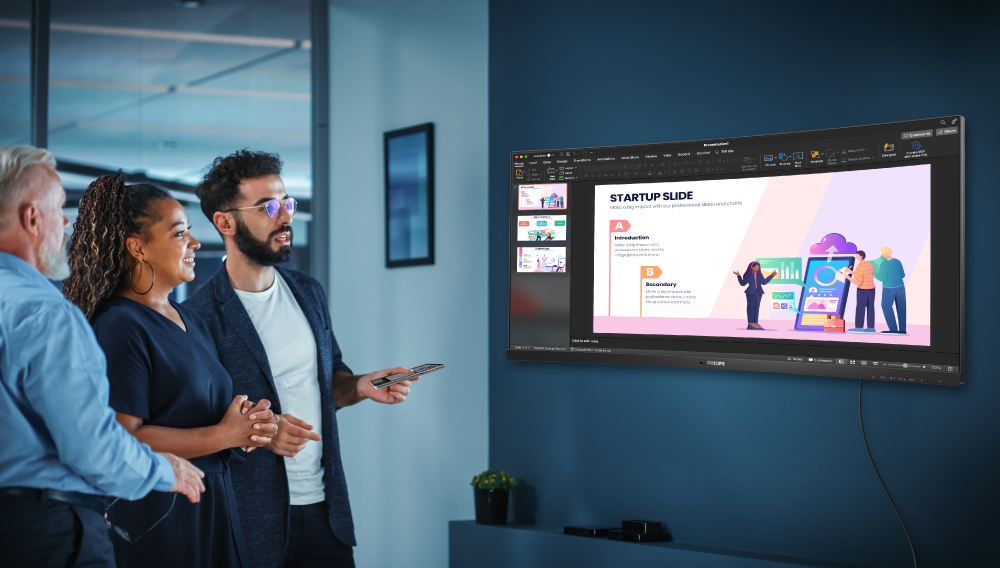 If the receiving display is as large as the Philips Monitors 40B1U6903CH model, which comes with a 5K2K (5120 x 2160 pixels) resolution, adjusting content from the smaller iPhone 15 screen to at least 1080 pixels is necessary for images not to appear distorted, blurry or pixelated.
If the receiving display is as large as the Philips Monitors 40B1U6903CH model, which comes with a 5K2K (5120 x 2160 pixels) resolution, adjusting content from the smaller iPhone 15 screen to at least 1080 pixels is necessary for images not to appear distorted, blurry or pixelated.
Streaming shows or programs to a larger audience through a large screen translates to better visuals, but only if the display enhances the experience with sharper images, accurate colors, and fine details.
If multiple large screens are necessary (i.e., programmers testing how a newly created phone app performs up close and in detail), the 40B1U6903CH should be advantageous.
The connection you want
40B1U6903CH is one of the displays by Philips Monitors with Thunderbolt™ 4 connectivity. Compared with conventional USB-C monitors, Thunderbolt™ 4 allows simultaneous high-speed data transfer, viewing of high-resolution videos, and up to 90W of power delivery to devices.
Connecting multiple monitors to a smaller device is easy since this display model allows daisy chaining with a single Thunderbolt™ port to hook the primary device (iPhone 15) to the 40B1U6903CH, then link this to another 4K monitor through another Thunderbolt™ port.
With IPS LED wide-view technology, viewing the screen from a 178/178 angle means images remain crisp, colors are vivid, and there is no visual distortion regardless of the angle in viewing the screen.
In today's era of digital interconnectivity, the ability to work on your iPhone 15 connected to a desktop monitor is no longer a convenience but a necessity.
With this dynamic fusion of devices, users are empowered to transcend the confines of screen size and to immerse themselves in a larger digital canvas that can expand not only their view but also their creativity.