![]() 2022/02/16 | MMDInnovationHub
2022/02/16 | MMDInnovationHub
Monitors can only function at full optimum if configured correctly, especially if it is capable of a high refresh rate. Unfortunately, such display adjustment is not automatic. It’s when images move at lightning speed – much like a Formula One race – that things get blurry. But technology has made it possible to view fast-moving pictures more clearly.
In fast-paced competitive multi-player games, the difference between a 60Hz and 144Hz refresh rate is significant. It’s not just blurry images but the evident lag when the rate is lower. That affects reflexive action, and ultimately, the outcome of the game.
Smooth motion, clear image
The more times an image is refreshed onscreen, the smoother the motion and clearer the visuals. And every gaming enthusiast demands this. At 240Hz, approaching enemies are anticipated, and response time to attack or defend is quicker. Overall, motion onscreen is fluid, and visuals crisp.
So between 60Hz and 240Hz in competitive gaming, it’s actually the difference between victory and defeat. But if the monitor is mostly for desktop programs and typical office use, or even for watching videos and movies, the standard 60Hz is more than adequate.
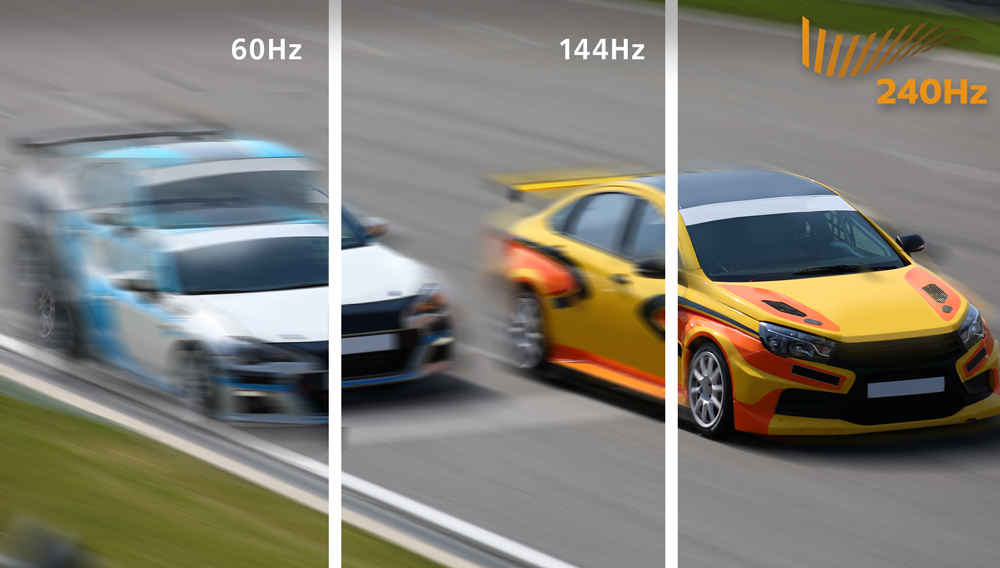 There’s a world of difference between refresh rates especially with high-speed motion onscreen that can make or break the gaming experience.
There’s a world of difference between refresh rates especially with high-speed motion onscreen that can make or break the gaming experience.
Hard-core gamers, however, will more than appreciate monitors designed for speed. And depending on your PC's graphics card (mid-to-high-end is better for gaming), a higher resolution (1440p or 1080p) is possible to provide an even more complete virtual experience.
Adjusting refresh rate
Unless the monitor is exclusively used with a gaming console, adjusting the refresh rate of displays connected to a PC is via Windows OS. The standard is 60Hz, and it usually defaults to this rate. Before any adjustment, however, it’s crucial to understand the importance of connectivity.
There are two choices of cable to connect to the graphics card: HDMI and DisplayPort. However, it is not typical for monitors with high refresh rates where the two always have equivalent capabilities. An AMD FreeSync display makes it much easier to determine which cable has the capacity from its extensive list of monitors and their specs.
Once done, open Windows Settings and go to System then Display. Scroll down to Multiple Displays, then click the ‘Advanced display settings’ link. When the screen opens, check that the dropdown list has the correct display if using a multi-monitor setup. Otherwise, it is set to Display1.
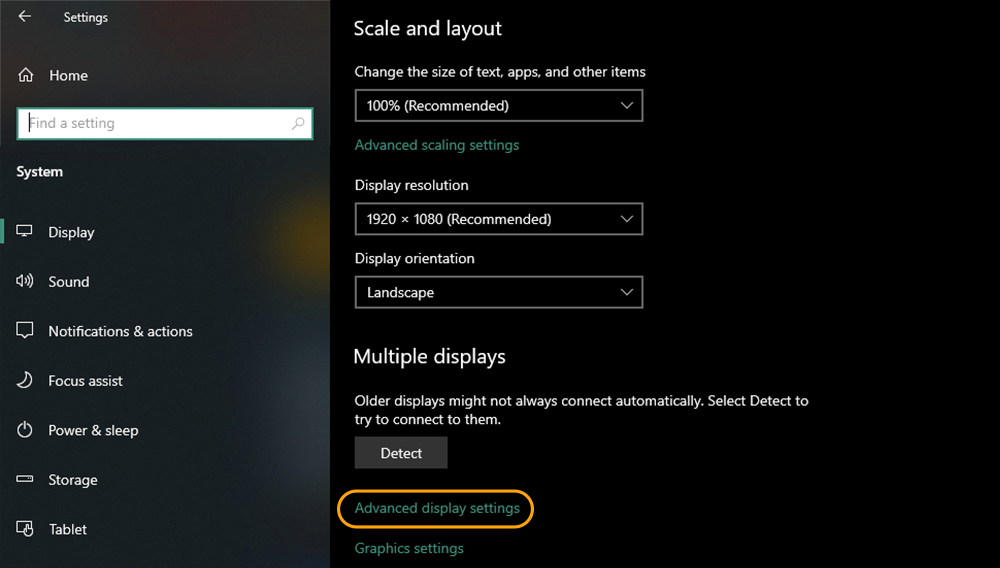 If the maximum refresh rate does not appear, switch cables. Remember to keep desired settings so it does not revert to default rate.
If the maximum refresh rate does not appear, switch cables. Remember to keep desired settings so it does not revert to default rate.
A small utility window with three tabs will open upon clicking the link. Select ‘Monitor,’ under ‘Monitor Settings,’ a dropdown box called ‘Screen Refresh Rate’ will appear. Select the maximum refresh rate for your monitor. Should the maximum setting not appear, switching display cables is necessary.
After selecting the maximum refresh rate, click Apply. The screen will black out momentarily then Windows will ask if you want to keep the desired settings. Click Keep Changes, then click OK in the utility window to close it. Unless the desired setting at the higher refresh rate is maintained, the monitor will always revert to 60Hz.
State-of-the-art features
Now, once you’re sold on a 240Hz refresh rate, your next lookout will be for a display designed with more state-of-the-art features to further enhance the gaming experience. Look no further than the Philips Momentum gaming series of monitors.
Why 240Hz again? If you’re into fast-paced games, the display remains incredibly smooth and fluid. Screen tears or blurry images called ‘ghosting’ are minimized the higher the refresh rate, as long as it’s compatible with the gaming program. And while you won’t necessarily break records, the experience will certainly be more enjoyable and immersive.
The Momentum line of 240Hz monitors has panel sizes ranging from 25” to 32”. Complementing the high refresh rates are the High Definition Resolution (HDR) feature and the Low Input Lag. The optimum resolution is either 1080p or 1440p, depending on the model. Between HDR, 240Hz, and low input lag, every gamer is guaranteed a satisfying play.
But that’s not all. The MPRT for every model is between 0.5ms to 1ms. Take it from experts: a gaming monitor with 1ms MPRT, or close to that value, is a good one. Poor response time means pixels stay visible longer onscreen and add to lags that can take away the pleasure in gaming.
 Whichever Momentum you choose will take your gaming to the next level.
Whichever Momentum you choose will take your gaming to the next level.
Some of the Momentum models boast the Ambiglow technology - a Philips innovation - or IPS panels that provide richer hues for better visual quality and the best colors even when viewed from different angles. With Ambiglow, the monitor's fast processor analyzes light emitted from the screen using a halo of matching light that adapts the color and brightness emitted by the screen to the image.
Most of the 27-inch models have AMD FreeSyncTM Premium, while two models (32M8CP and 275M2CRP) come with a curved screen that minimizes eye strain because it projects light from all directions towards the viewer instead of just a straight line.
With Philips Momentum 240Hz series, you have a wide selection to choose from, guaranteed to make gaming at high speed totally enjoyable. Under the 27-inch category, there’s the 276M1RPE, 275M2CRP, 272M1RPE, 27M1N5200P, and 27M1F5500P, all with High Definition Resolution (HDR) Display and Low Input Lag.
Meanwhile the 275M2CRP features DisplayHDR 400 with 1440p resolution, and the 32M8CP model carries the SmartImageTM Game feature with 1080p optimum resolution.
You can’t lose with a Philips Momentum 240Hz series monitor because each one is built to make you win.
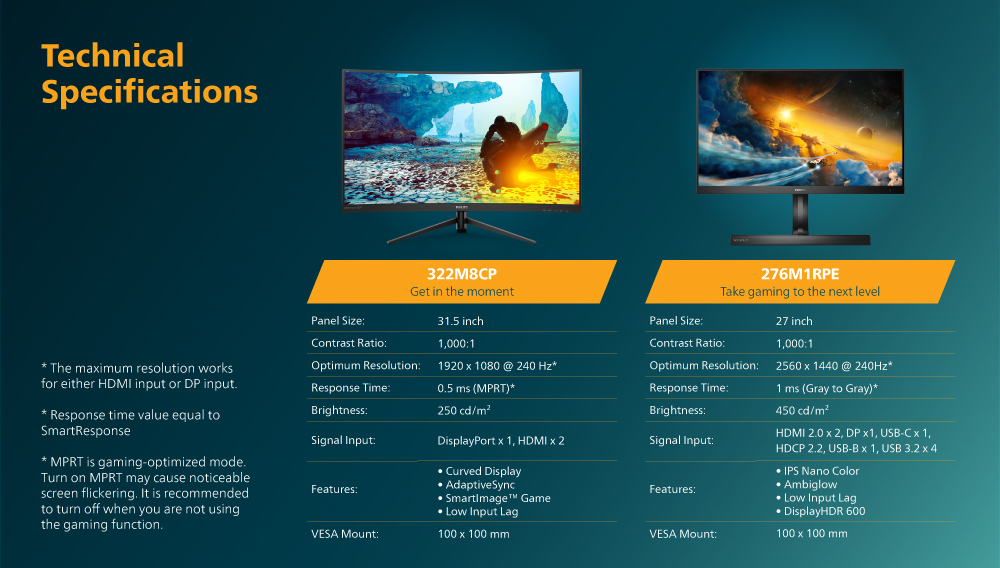 Technical specifications of Philips Monitors 240Hz models.
Technical specifications of Philips Monitors 240Hz models.
 Technical specifications of Philips Monitors 240Hz models.
Technical specifications of Philips Monitors 240Hz models.
 Technical specifications of Philips Monitors 240Hz models.
Technical specifications of Philips Monitors 240Hz models.
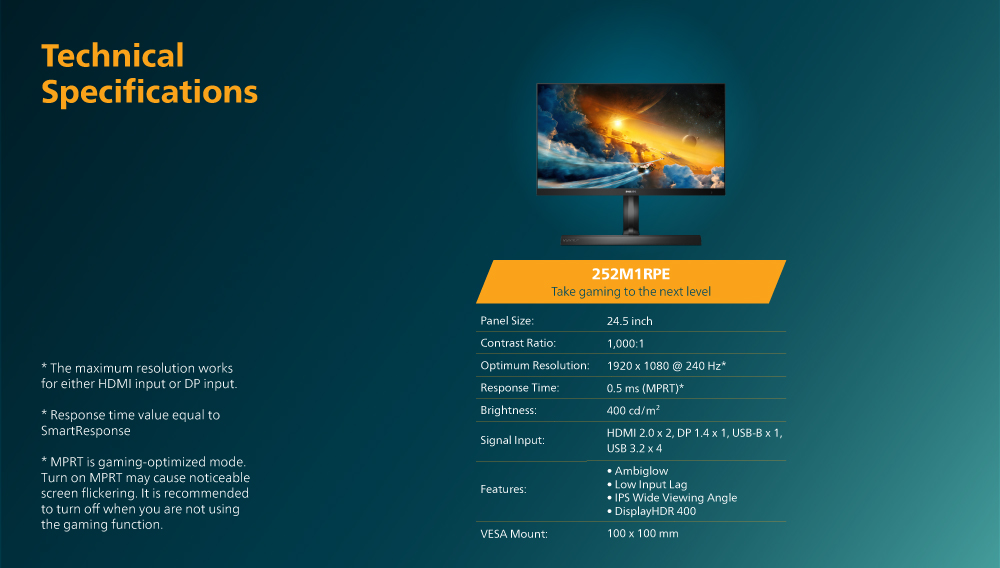 Technical specifications of Philips Monitors 240Hz model.
Technical specifications of Philips Monitors 240Hz model.